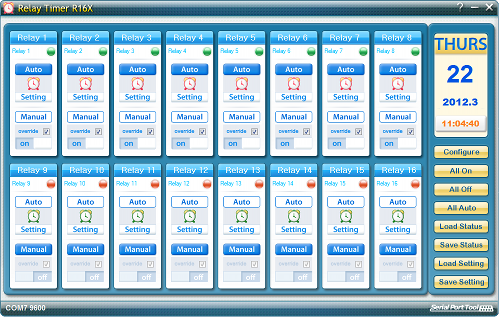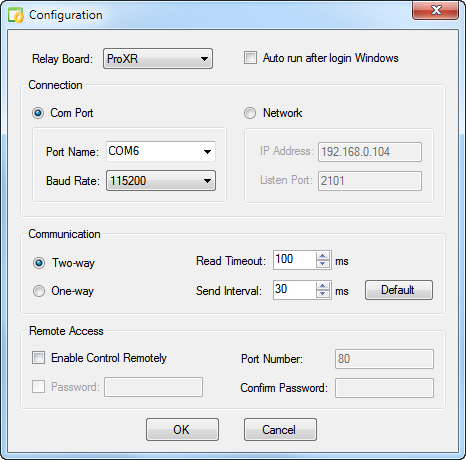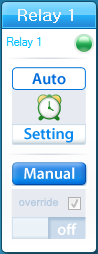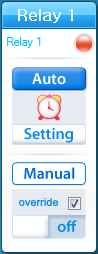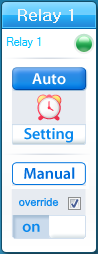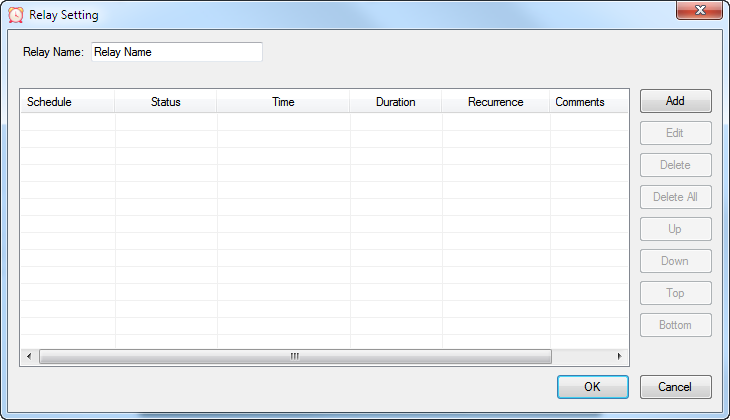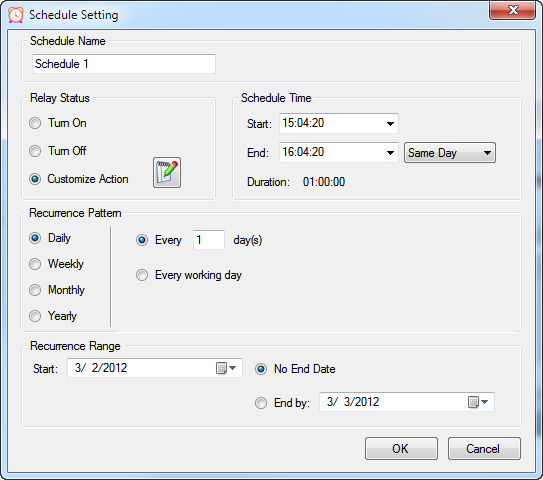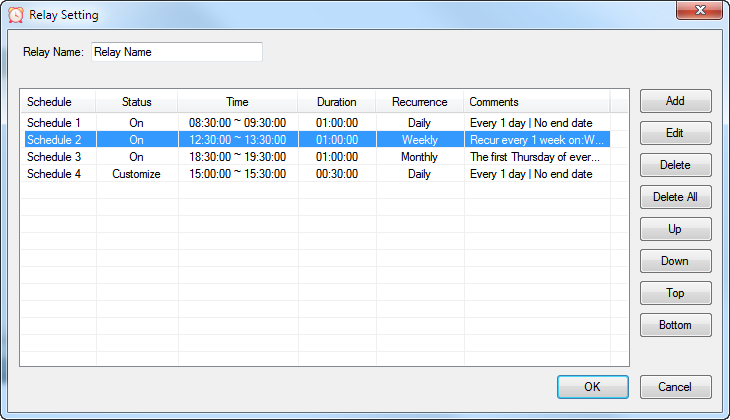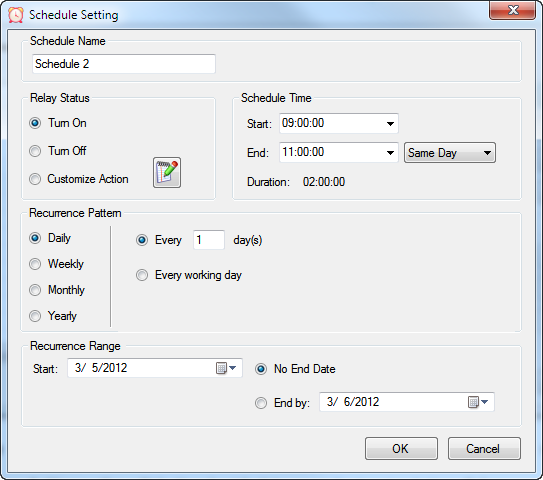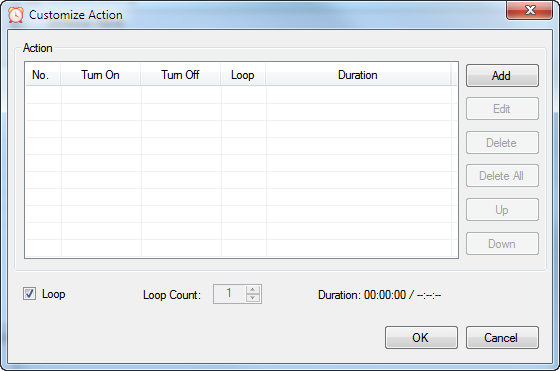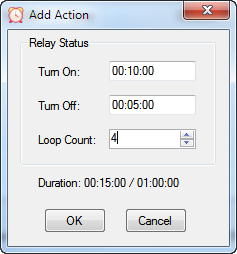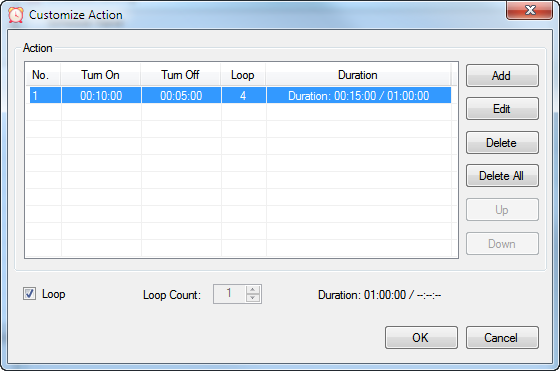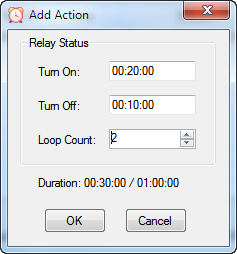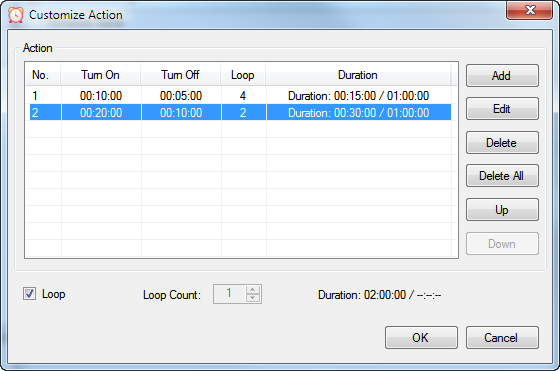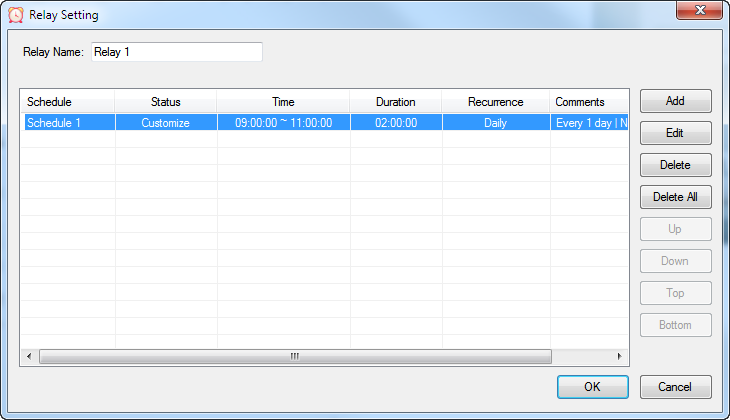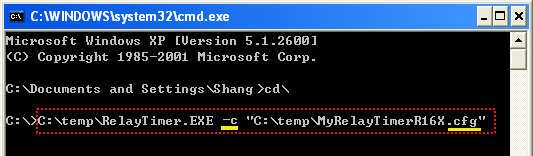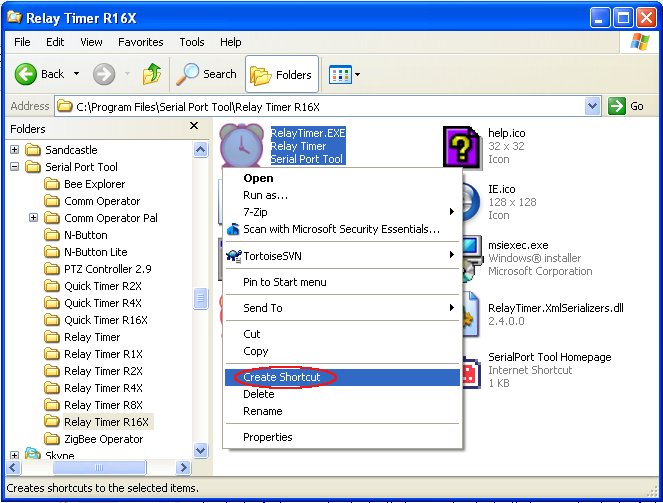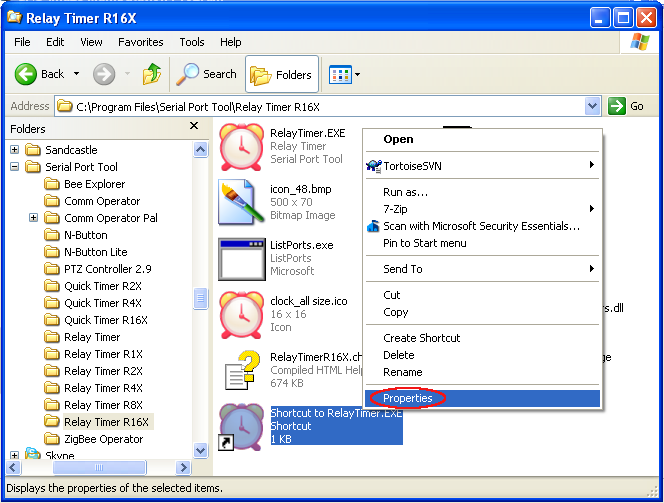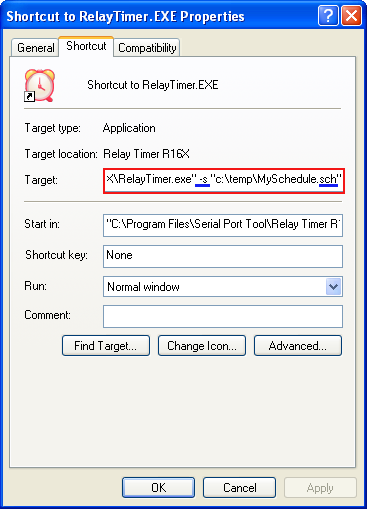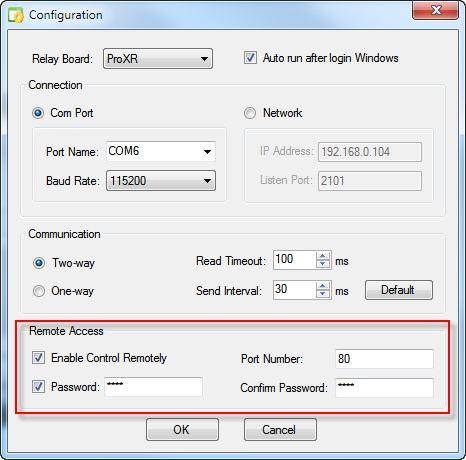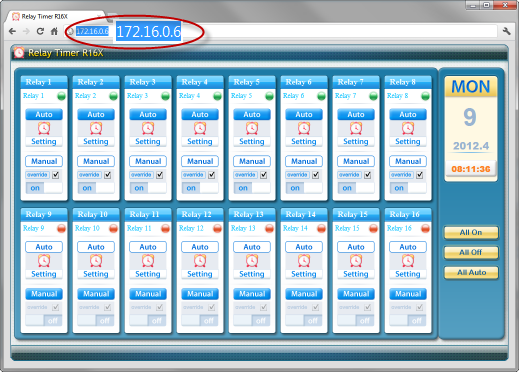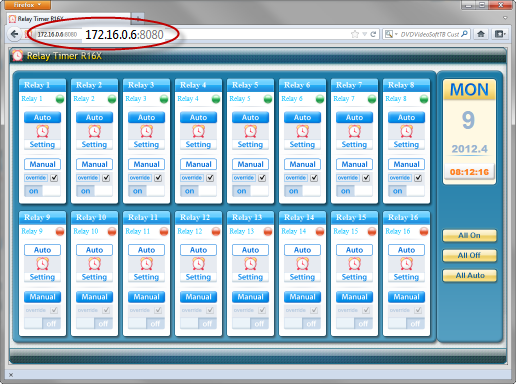|
1. How to Set Connection
In order to control your device with Relay Timer R16X, be sure
to connect NCD relay board with your computer and connect your device with NCD
16-channel relay board at first, then set the
connection as below.
Click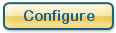 button on the interface. The Configuration dialog will be shown.
button on the interface. The Configuration dialog will be shown.
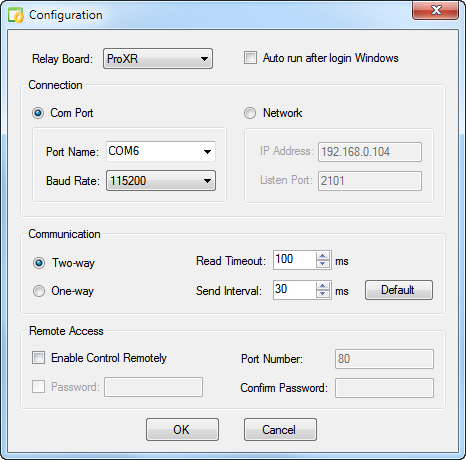
Select the type of the reay board.
Select the type of connection.
Click OK to finish setting.
Back to Relay Timer R16X homepage
2. How to Turn On/Off Relay Manually
The light on top right of relay control panel indicates the status of the relay.
Red is for relay off. Green is for relay on.
Click
 button down button down
 to step into manual operation mode.
to step into manual operation mode.
Click the slider
 to turn on the relay. The light becomes green.
to turn on the relay. The light becomes green.
Click the slider
 to turn off the relay. The light becomes red.
to turn off the relay. The light becomes red.
Back to Relay Timer R16X homepage
3. How to Turn On/Off Relay Automatically
Click
 button down button down
 to step into auto mode.
to step into auto mode.
The default mode is auto mode. The schedule of the relay action must be set at first.
Click
 button on the
relay control panel to open Relay Setting dialog. button on the
relay control panel to open Relay Setting dialog.
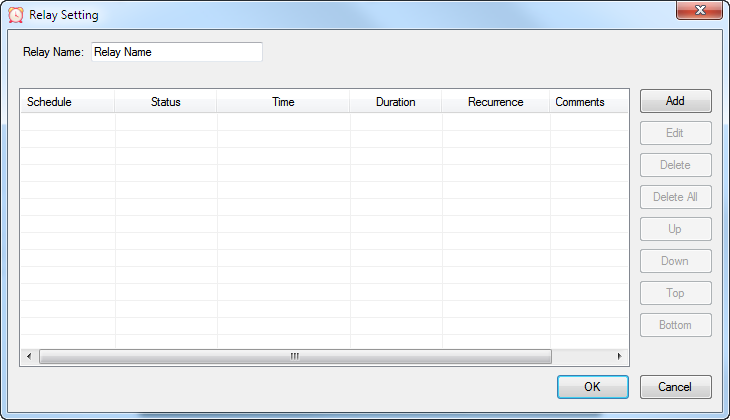
The relay can be given a name here.
Click Add button to open Schedule Setting dialog.
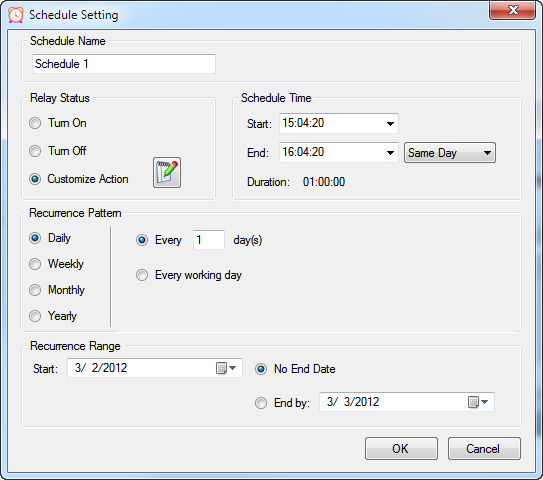
Edit the Schedule Name, select Relay Status,
set Schedule Time, select Recurrence Pattern
and Range .
Click OK to return Relay Setting dialog.
Different schedules can be added by this way.
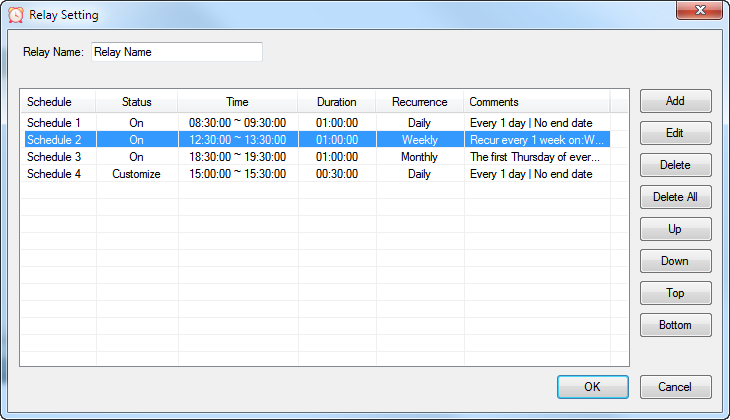
Click OK to finish relay setting.
The relay will be turned on/off automatically according to the schedule list.
Back to Relay Timer R16X homepage
4. How to Customize Relay Status
The status of relay can be customized except only on or off.
For example, relay can be on 10 minutes, off 5 minutes within one hour, and on 20
minutes and off 10 minutes within the other one hour. This can be set as steps below.
Step1. Click
 button on the
relay control panel to open Relay Setting dialog. button on the
relay control panel to open Relay Setting dialog.
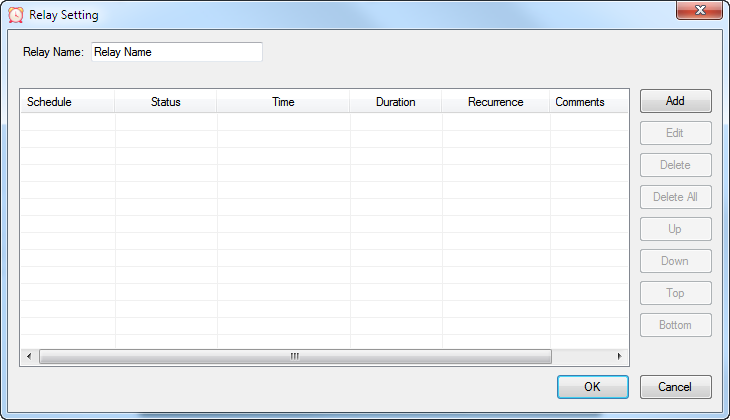
Step 2. Click Add button to open Schedule Setting
dialog.
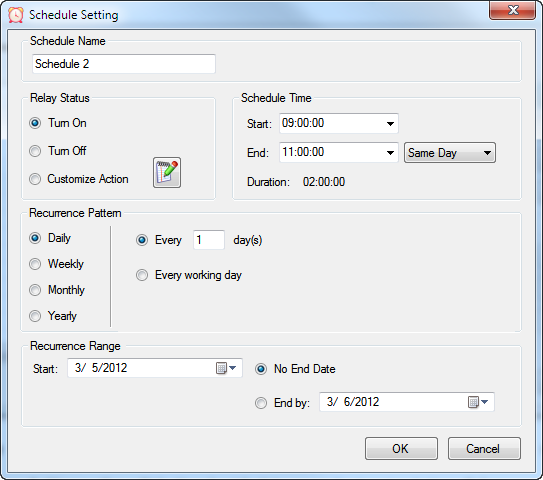
Edit the Schedule Name, set Schedule Time(2
hours), select Recurrence Pattern and Range
.
Step 3. Click Customize Action or the edit button beside
it to open Customize Action dialog.
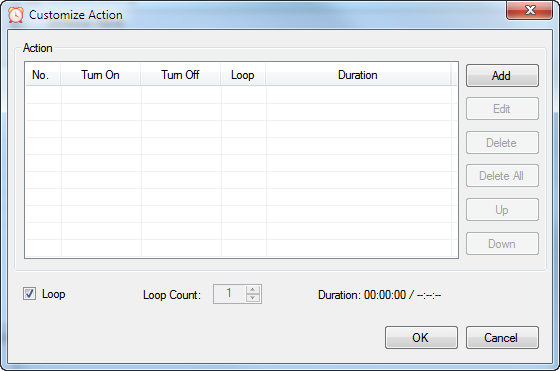
Step 4. Click Add button to open Actcion Rule
dialog.
Set Turn On 10 minutes, Turn Off
5 minutes and Loop Count 4.
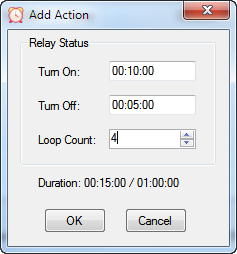
Click OK to return Customize Action dialog. The
action will be shown in the list.
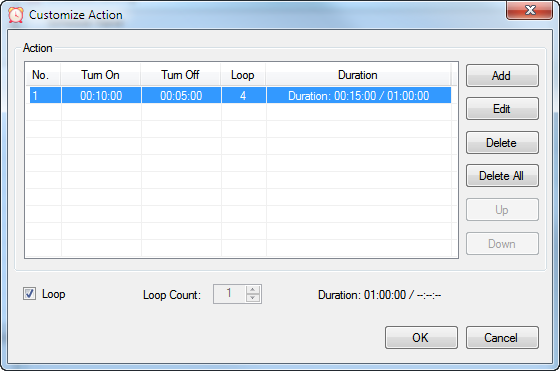
Step 5. Click Add button to open Actcion Rule
dialog again.
Set Turn On 20 minutes, Turn Off
10 minutes and Loop Count 2.
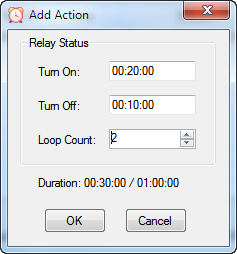
Click OK to return Customize Action dialog.The
action will also be shown in the list.
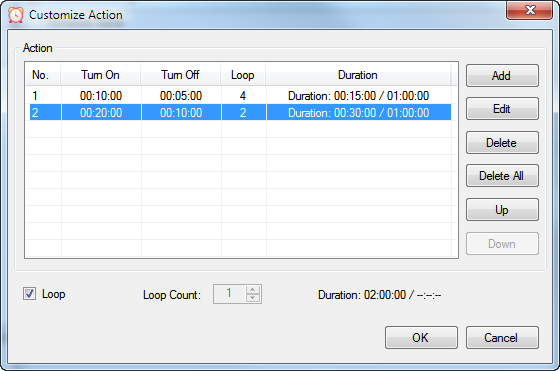
Click OK button to return Schedule Setting dialog and then click OK button again to return
Relay Setting
dialog.
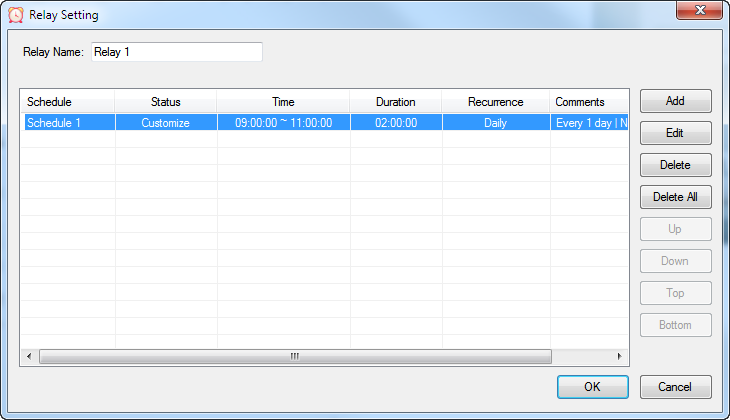
Click OK to finish relay setting.
The relay will be turned on/off automatically according to the customized setting.
Back to Relay Timer R16X homepage
5. How to Launch with Command Line
Relay Timer R16X can be run from command line with a specified
configuration or schedule setting file.
Format:
"Path to RelayTimer.exe" -c "Path to *.cfg"
"Path to RelayTimer.exe" -s "Path to *.sch"
Note:
The parameter "-c" is to launch Relay Timer R16X with the specified configuration
file (*.cfg). Both the contents in Configuration dialog and
Relay Setting dialog will be loaded. If the *.cfg file does not
exist, it will be created in the specified path automatically. After editing the
Configuration dialog and Setting dialogs, the information will be saved to the
created *.cfg file. When the command is run next time, all information will be
loaded automatically.
The parameter ''-s'' is to launch Relay Timer R16X with the schedule setting
file (*.sch). The content of
Relay Setting dialog will be loaded. All information will be saved in
the default configuration file. When Relay Timer R16X is launched by
Icon on desktop or start menu, it loads the default configuration file. When you
run this command, you need make sure the current default configuration file is
same as when the *.sch file was saved.
Example I:
Example II:
Back to Relay Timer R16X homepage
6. How to Control Relay Remotely
Relay Timer R16X can be controlled remotely from other computers.
Click Configure button to show the Configuration dialog.
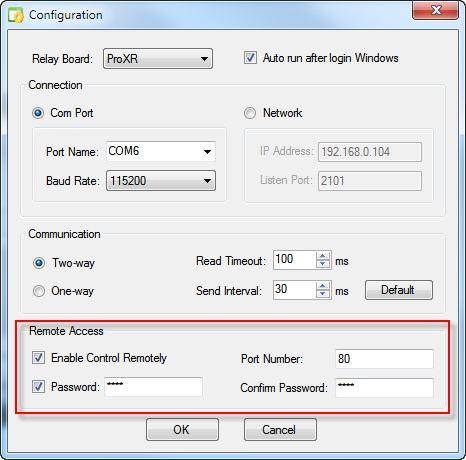
Select Enable Control Remotely
checkbox. Set the Port Number or keep default value 80.
Select Password to set password for
remote access.
Click OK to finish setting.
Relay Timer R16X can be controlled on the other computer by visiting the current
computer's IP address in internet browser.
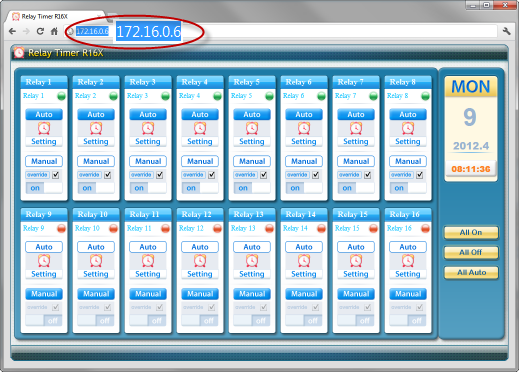
If Port Number is 80, you just need to type the IP address in the brower, shown
as above.
If Port Number is modified, you need add the number after the IP address, shown
as below.
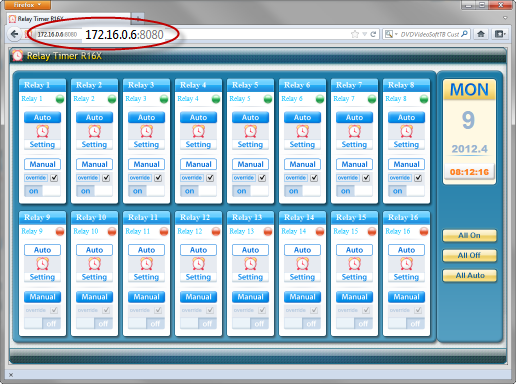
Back to Relay Timer R16X homepage
7. Rapid Buttons
|
|
Click to open Configuration dialog. |
|
|
Click to turn all relays on. |
|
|
Click to turn all relays off. |
|
|
Click to set all relays in auto mode. |
|
|
Click to load a *.sts file to set status of all relays. |
|
|
Click to save current status of all relays to a file
(*.sts) |
|
|
Click to load a *.sch file to get settings of all relays. |
|
|
Click to save settings of all relays to a file (*.sch) |
Back to Relay Timer R16X homepage
|